About
Discounts Pack for Opencart
This extension bundles several discount modules: Category Discount, Customer Group Discount, Manufacturer Discount & Ordertotal Discount.
New from v1.3.0: You now have the option to include or override the Product Discounts and Special price. On the Discount module edit page (Extensions >> Modules >> Discount), there are two new settings:
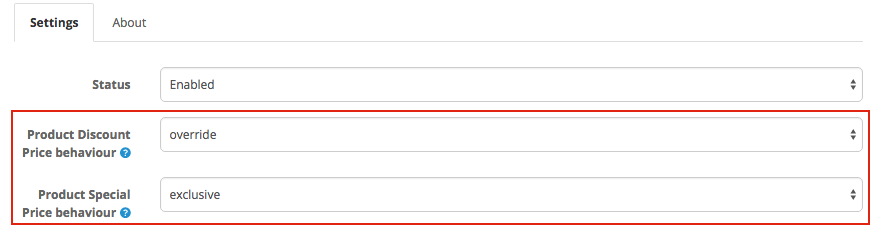
- Default: The discount(s) will be applied to the Product Discount price if a Product Discount price is configured.
- Override: The configured discount(s) will override the Product Discount price configured for a product.
- Default: The discount(s) will be applied to the Product Special price if a Special price is configured.
- Exclusive: The discount(s) will not be applied on products with a Special price configured. (the Product Special price has absolute priority)
- Override: The configured discount(s) will override the Product Special price configured for a product.
The discounted price will be displayed in the same style as the product special price throughout the shop: on the Product page, Category- & Manufacturer pages etc.
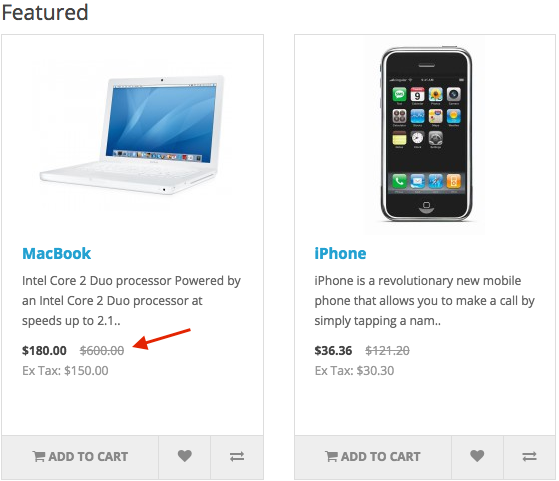
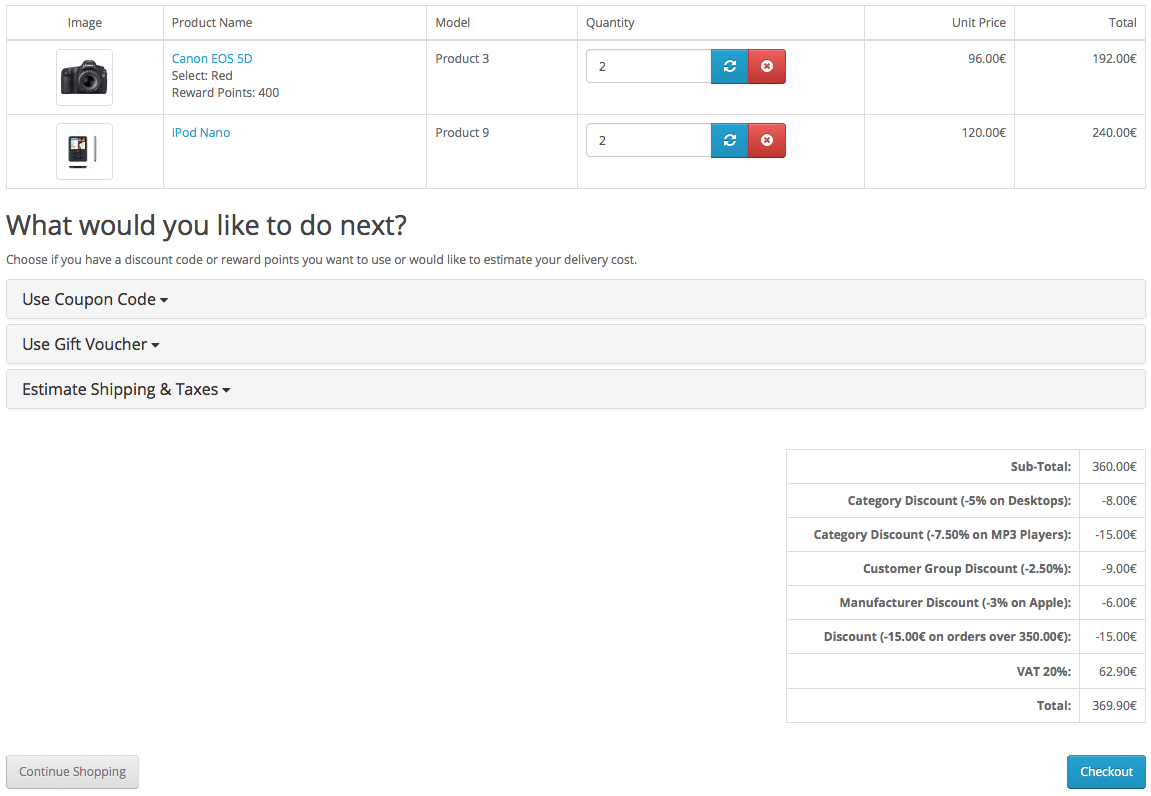
All discounts in the Discounts Pack are processed as Order Totals (with the exception of Product Discounts). For every discount module, a seperate order total line will be displayed in the cart.
Category Discounts
This module enables you to add discounts to categories. It is possible to set up a discount for a specific customer group and limit the discount in time. Optionally, a minimum product quantity can be configured, for example: 'Buy 10 products of category Y to get 15% off'. For parent categories, you can specify whether the discount will affect the underlying subcategories (children).
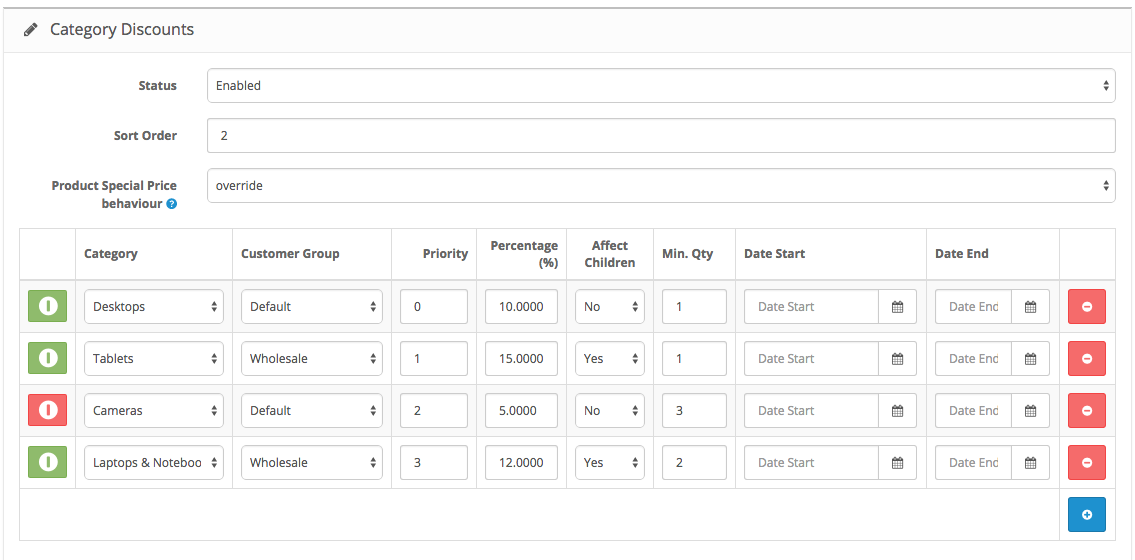
Categories can have multiple subcategories, and subcategories by themselves can also have multiple subcategories. Products can belong to multiple (sub)categories.
The category discount extension takes in account a few simple rules to determine the category discount that applies to any given product:
- If a product is assigned to multiple categories, then the category with the highest discount (biggest 'percentage' value) takes precedence.
- When a parent category has a category discount assigned and 'Affect Children' is set to 'Yes', then the discount will be applied to all products in the children categories UNLESS the child category has its' own category discount assigned.
- Only 1 category discount will be applied to each product in the order, category discounts are not compounded. When a product belongs to 2 or more categories, the highest discount will be applied to that product.
Customer Group Discounts
This module enables you to add discounts globally to customer groups. For instance, you want to set up a 15% discount for registered user, or 30% discount for wholesale customers. It is also possible to set up discounts for anonymous customers who are not registered of logged in.
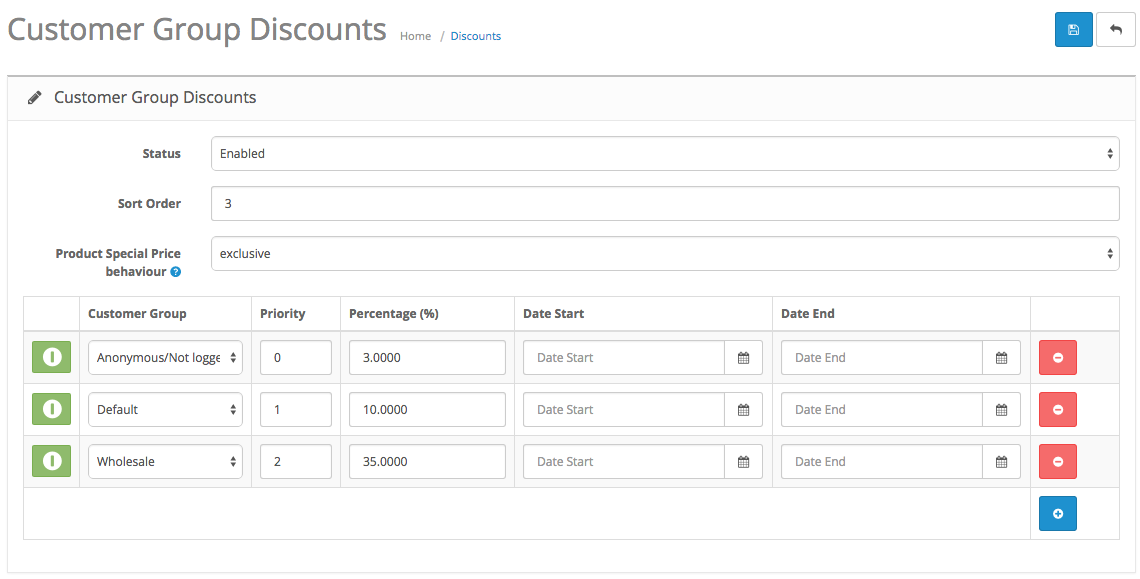
Manufacturer Discounts
This module enables you to add global discounts to products of particular manufacturers. It is possible to limit the discount to a specific customer group and in time (start & end date). Optionally, a minimum product quantity can be configured, for example: 'Buy 5 products of brand Z to get 10% off'.
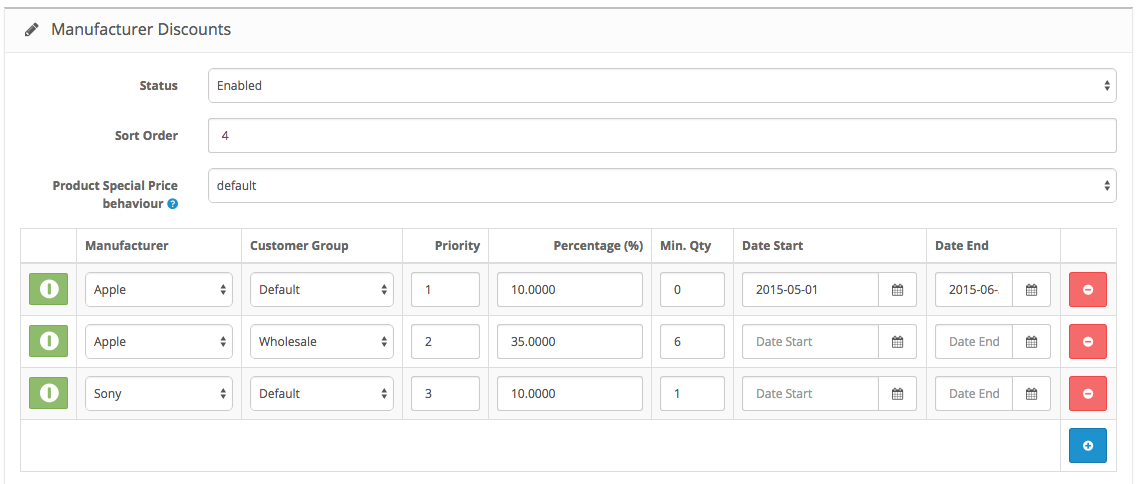
Ordertotal Discounts
This module enables you to add discounts to orders that exceed a certain ordertotal. You can choose between a fixed discount or as a percentage discount of the ordertotal. For instance, you can set up an ordertotal discount of 5€ for any order over 100€, or 10% for orders that exceed 250€. It is possible to limit the discount to a specific customer group and in time (start & end date).
The "Product Special Price behaviour" setting is not available for this discount type.
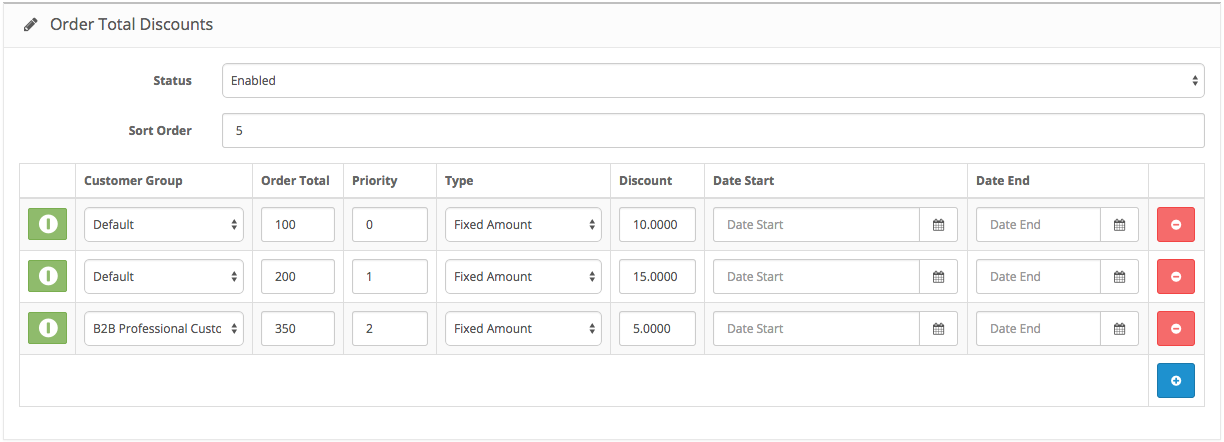
AJAX Save & Stay
All discount modules have a Save & Stay button. Clicking it will immediately send the discount data to the database with AJAX. No need to wait for page-loads, you can instantly preview the discounts you set up in the front-end. There is also an 'on/off' switch for every discount rule. Clicking the on/off button will immediately active/deactivate the discount rule.
 button next to the User Group that should be able to access and modify the Discounts Pack discount module (typically Top Administrator).
button next to the User Group that should be able to access and modify the Discounts Pack discount module (typically Top Administrator).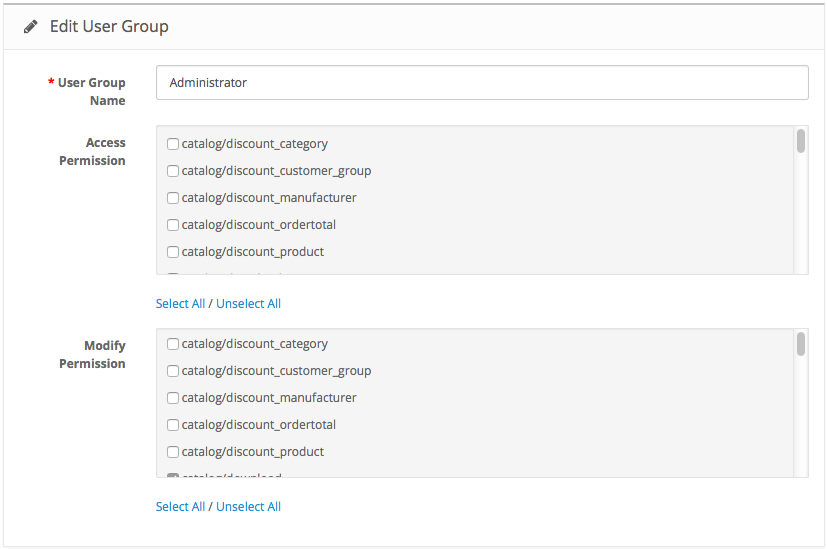
 button to install the Discounts module.
button to install the Discounts module.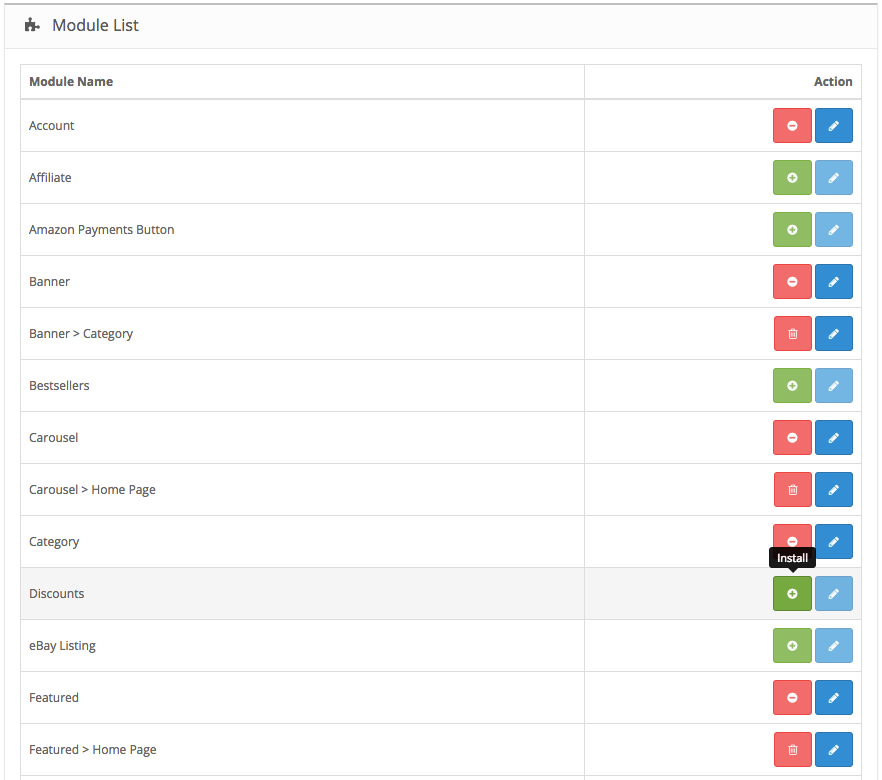
 button to add a new discount row.
button to add a new discount row.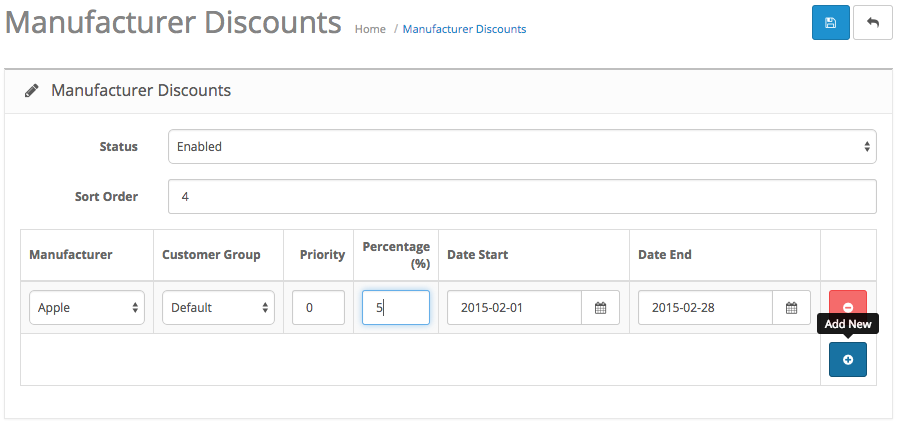
 button to save the edits you made.
button to save the edits you made.