Installation
Installing the Google Base product feed in Opencart
-
Opencart 2.1.x.x & 2.2.x.x
In the administration back-end, navigate to
Extensions > Feeds.
In the Feed List, locate the Google Base product feed and click the install button next to it.
next to it.Now that you have installed the Google Base feed, you can start the configuration of the product feed.
-
Opencart v2.3.x.x and up
In the administration back-end, navigate to
Extensions > Extensionsand select Feeds in the dropdown.
In the Feed List, locate the Google Base product feed and click the install button next to it.
next to it.Now that you have installed the Google Base feed, you can start the configuring the Google Base product feed.
Configuration
Configuring the Google Base product feed in Opencart
Click the install button  to start configuring the Google Base product feed.
to start configuring the Google Base product feed.
First, download the latest Google Category list here. Choose taxonomy with numeric IDs in Plain Text (.txt) file.
Upload the .txt file using the green import button.
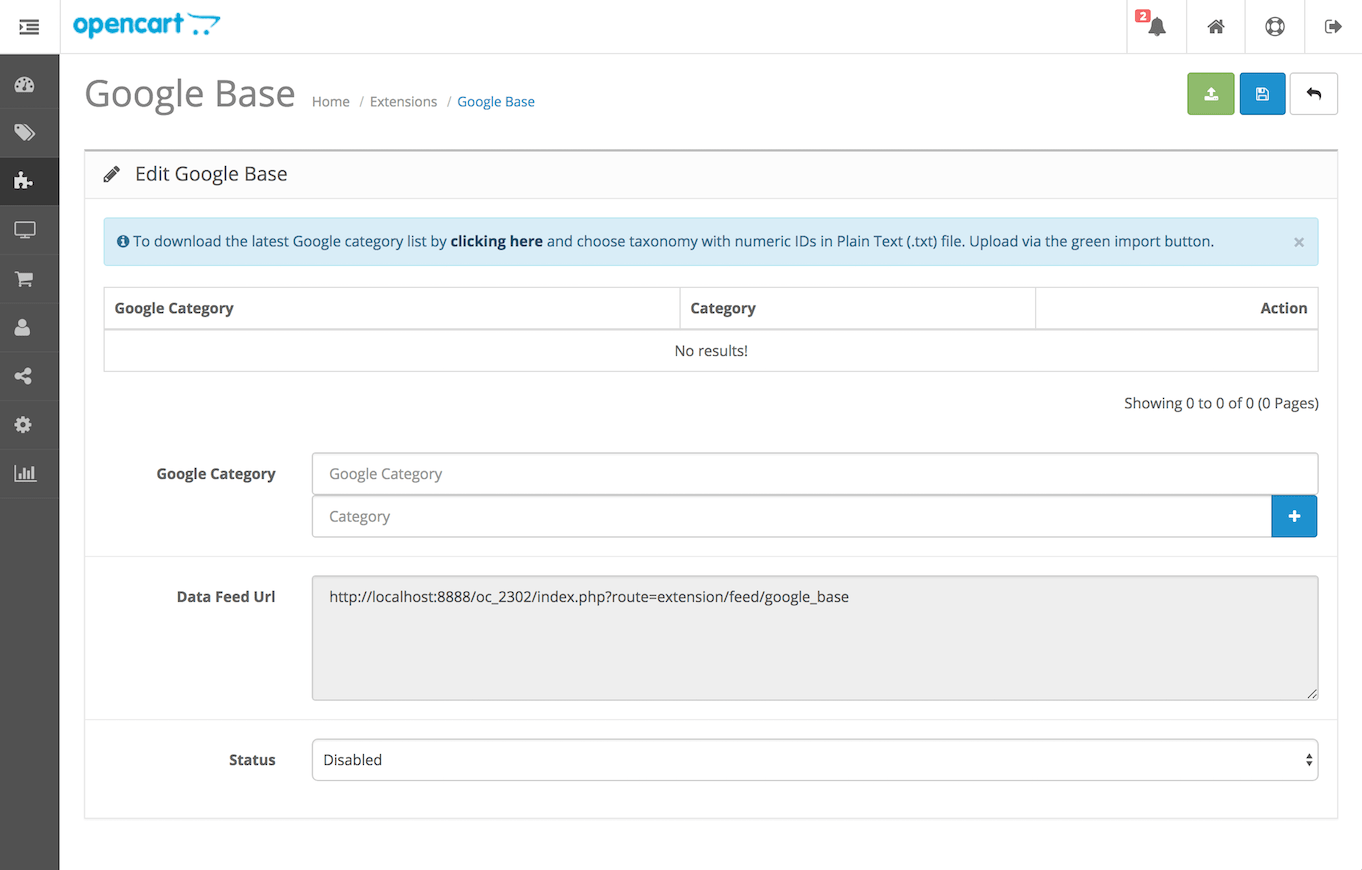
Now that you have uploaded the Google Category list, you can start linking up the product categories of the webshop with the Google Category that is the closest match:
- Start typing in the Category field and select a Product Category from the autocomplete suggestions.
- Start typing in the Google Category field and select a Google Category from the autocomplete suggestions.
- To complete the link, click the blue
 button
button
When you are done, enable the product feed by selecting Enabled in the the Status dropdown.
Save the configuration by clicking the save button 
Verify the product feed
To verify the Google Base product feed output, navigate to {{your_webshop_url}}?route=extension/feed/google_base (OC 2.3 and up) or {{your_webshop_url}}?route=feed/google_base (OC 2.1 & 2.2).
Facebook Product Catalog
Creating a Product Catalog in Facebook Business Manager
Click here for a step-by-step description on how to create a product catalog in Facebook Business Manager